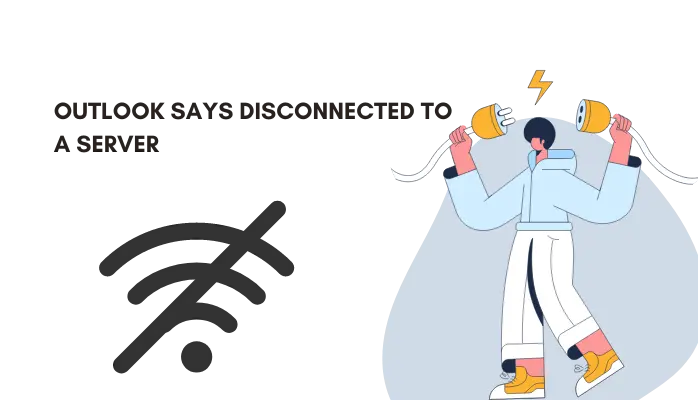Summary: If you want a perfect solution to why my “Outlook says disconnected,” then you have come to the right place. When the message Outlook is disconnected from exchange server appears on your screen, it implies you won’t be able to use its services until you reconnect the software to your computer.
Microsoft Outlook is the most broadly utilized conversation application for internal and external communications. Although, majorly, this email platform is used by almost all businesses and most professionals since it provides high-quality speed and professional assistance.
Users can use this platform to share a variety of items, including calendars, folders, mailboxes, organize meetings, documents, and Outlook search not working. However, if it stops working, it may cause problems with your work. Aside from this, if you are thinking about what to do if Outlook is disconnected then in this blog you will get all your answers. As a result, Outlook is one of the most professional programs available, with effective reasons why Outlook disconnects from server issue and the most useful remedies to any errors.
Why Outlook Disconnects From Server or Outlook Says Disconnected
The following reasons are given below for why Outlook disconnects:
- You may receive an error message stating that you cannot start Microsoft Outlook, and a set of folders cannot be opened or cannot open the outlook window.
- A Microsoft Exchange administrator has created a change that necessitates a restart of Outlook.
- Messages such as Trying to connect or disconnect may appear.
Manual Solution of Outlook Stuck on Disconnected
After the given reason, now we will discuss the manual methods of Outlook shows disconnected, which is listed below:
- Way to Restart your Computer
- Ping the Server to Check Outlook Status
- Check the LAN settings and Active Directory Manually
Solution 1: Way to Restart your Computer
- Whenever Outlook says disconnected, you have to always restart your computer.
- You should restart your PC before making any changes to Outlook settings.
- When you restart the computer, Outlook will be completely reloaded, which may solve your problem.
Solution 2: Ping the Server to Check Outlook Status
If the problem persists after restarting your computer, instant ping the server. Pinging functions similarly to a command found in the Windows operating system that diagnoses the problem. Then, it determines the problem is caused by the server or the host and, it is also used to test the speed of various network connections. Now, Ping the exchange server by performing the following steps:
- First, to open the Run box, press the Windows + R.
- Enter CMD and click the OK button.
- A prompt pop-up will appear in response to your screen command.
- Now, type ping followed by the name of the exchange server and then press the Enter button.
- Next, a Ping utility runs for a few moments before returning results in the form of responses.
- After that, if you receive a request timed out an answer, the problem is likely to be with an exchange server or network connectivity.
- At last, if you see responses like packets as Sent = 4, Received = 4, Lost = 0, then, it means there is no problem with the server or network connectivity.
Solution 3: Check the LAN settings and Active Directory Manually
First and foremost, ensure that your Microsoft Outlook account is active. Examine the password settings for active directory (LAN) accounts as well. Follow the steps below to ensure that your account has not been suspended or not expired:
- Firstly, Inspect the domain account to see if it is locked or if the password has expired.
- If your client agrees, reset the password.
- Navigate to the Active Directory and select users.
- Then, Scroll down the screen and reset a specific user’s password.
- After that, choose the user options and then click on Reset Password.
- In the end, you have to enter the new password and confirm.
Conclusion
In the final, we have gathered a few solutions to solve the issue of Outlook keeps disconnecting during exchange server configuration. To simplify the problem of Outlook disconnected cannot connect to the server, we have introduced manual methods in this blog. As we discussed earlier, a few manual techniques are commonly used. Then later, we introduced other strategies as well. I hope your issue regarding why Outlook says disconnected but Internet is working is fixed now.