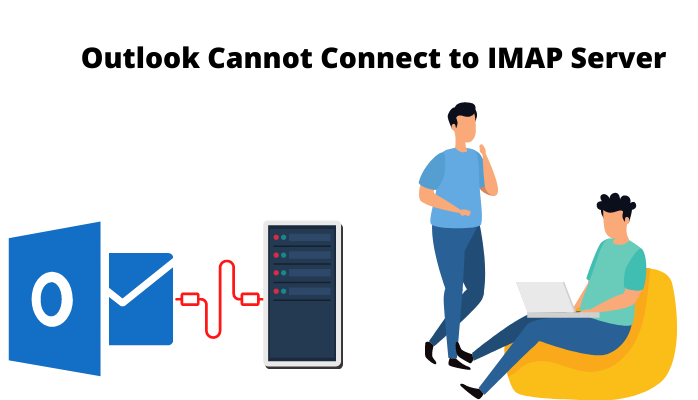Summary: Are you facing the error Outlook cannot connect to IMAP server? In this blog, you will know how to resolve this issue. We briefly describe why Outlook cannot log on to incoming IMAP server.
Outlook is one of the most widespread emailing clients. But it also has some technical problems that can make you irritated and disappointed. One of these problems is Outlook Cannot Connect to IMAP Server. When you encounter this error, you need a proper solution to fix it on time.
However, you cannot send and receive emails in Outlook. So, you are not able to communicate with others. So, in this post, we will show you how to solve this issue and prevent it from happening again.
Contents
Why Does Outlook Cannot Connect to IMAP Server
There is no specific reason behind the IMAP outlook not working error. When some functions do not work properly, they cause the error Outlook connect to IMAP server.
- The server name is incorrect.
- The port number is incorrect.
- A Server may also be offline or experiencing other technical difficulties.
- If you are having difficulty connecting to an IMAP server, it is recommended that you disable the Addins or Antivirus program.
- It could be that the firewall is blocking Outlook from connecting to the IMAP server.
Due to above reasons Outlook Stuck on Updating Inbox you cannot receive the new emails.
To fix Microsoft Outlook cannot connect to the server error. So, you need to check all the above reasons. You can also configure the server settings in Outlook. Once you have done this, you should be able to connect to the server and use all of its features.
How to Fix IMAP Error on Outlook
There are a few methods you can do to fix the Outlook cannot connect to IMAP server error.
- Outgoing Server Authentication
- Improper IMAP Server Port setting
- Internet Connectivity Issue
- Disable the Add-ins
Try all methods one by one and see if that fixes the Outlook can’t log in to IMAP server problem.
Method 1: Outgoing Server Authentication
If you’re having trouble connecting to an IMAP server, one possible reason is that your outgoing mail server isn’t properly authenticated. So, your connection to IMAP server failed.
To fix this, you’ll need to open your account settings in Outlook and configure the outgoing mail server. Once you’ve done this, you should be able to connect without any problems. Apart from that, you can follow the detailed steps below.
- Start the MS Outlook desktop application.
- Navigate the File option and click on it.
- Find the Info tab and select Account Settings.
- Now, pick the Account settings again under the Account Settings option.
- Here, you can choose the email account according to your needs and then click on the Change.
- Click on the more settings option under the Add Account.
- Now, select the Outgoing Server.
- Check that My outgoing server (SMTP) requires authentication.
- Hit the Ok button and restart the computer or start Outlook again, and check it’s working.
Method 2: Improper IMAP Server Port Setting
“Outlook cannot connect to IMAP server” can be caused by an improper setting for the IMAP server port. To fix this problem, simply go into the Account Settings and change the port number to the correct one.
- Open the Microsoft Outlook application.
- Select the Account settings and under the File option.
- Under the Account settings, again click on the Account settings option.
- Here a new window appears. Choose the email account and hit on the change button.
- From the current window of Change, select More Settings from the appropriate options.
- Click on the Advanced tab.
- Here, set the port address of Incoming Server IMAP to 143 and Outgoing Server (SMTP) to 993.
- Finally, hit on the Ok button to save IMAP port settings.
The above steps can quickly fix the cannot connect to IMAP server Outlook error. If the server port is set correctly. Now we are talking about the next method if this is not working for anyone.
Method 3: Internet Connectivity Issue
If your Outlook cannot connect to IMAP server, you should ensure that your Internet connection is strong and fast. If you don’t have a strong Internet connection, try replacing your connectivity with a stronger one. If the Outlook not showing teams status in application
Method 4: Disable the Add-ins
Add-ins at Outlook or antivirus applications might interfere with the IMAP server’s connection. So you cannot connect to IMAP server Outlook. Please disable or remove all add-ins which block your IMAP server connections and restart Outlook.
Method 5: Start Outlook in Safe Mode
Sometimes when we open Outlook in safe mode, all errors are automatically fixed. You may think that the troubleshooting process for Outlook is a hassle.
But when you’re faced with an error like this one, you’ll be glad you took the time to learn how to fix it. Follow these steps, and you’ll be able to get back to your emails in no time.
- Open the Run Window using the shortcut key Win+R.
- Type the outlook.exe /safe in the search bar of the Run window.
- Choose the Profile, and after that, hit the OK button.
- Finally, Outlook is now launched in safe mode.
Conclusion
We hope that this article has helped you fix the Outlook error that was preventing you from Outlook cannot connect to IMAP server. As we mentioned, this error can be caused by a number of different reasons. So, it’s important to make sure that you’ve tried all of the possible solutions before giving up.