- Open the MS Outlook 2016 version. Click on the File tab. Now, click on the Open and Export option.
- Then, select Import/Export. Select the Import from another program or file and click Next. Select the Outlook Data File (.pst) option and click Next.
- Now, select the .pst file on your system, and finally click Next. Finally, hit the Finish button.
Summary: Import PST file into Outlook – If you have a few PST files, you should try an easy manual trick to import them into Outlook. This is the best way to keep your PST files organized and easily accessible.
If you have an Outlook program installed on your computer, then you probably also have a data file called “Outlook.pst.” This file stores everything, which includes email messages, contacts, calendars, tasks, notes, and journal entries. If you need to import PST into Outlook.
Contents
- 1 Method 1: Import PST File into Outlook 2003
- 2 Method 2: Import PST File into Outlook 2007
- 3 Method 3: How Import PST File into Outlook 2010
- 4 Method 4: Import PST File into Outlook 2013
- 5 Method 5: Import PST File into Outlook 2016, 2019
- 6 Method 6: Import Multiple PST files into Outlook
- 7 Why I Can’t Open PST File in Outlook 2016
- 8 Why I Can’t Open PST File in Outlook 2013
- 9 How Open PST File in Outlook
Method 1: Import PST File into Outlook 2003
- Open the Microsoft Outlook 2003.
- Click on the File menu and select the Import and Export option.
- Choose the Import from another program of file under the Import and Export Wizard. Press the Next button.
- Select the .pst file format and click on the Next button.
- Now, navigate the file using the Browse button. After that, click on the Next button.
- Select the folder which you want to import.
- Finally, click on the Finish button.
If you want to transfer PST file to other computer you can read this post.
Method 2: Import PST File into Outlook 2007
- Launch the MS Outlook 2007 edition.
- Click on the File tab, and then select Import and Export from the list of options.
- Here, the Import and Export wizard appears. Select the Import from another program or file option and click Next.
- Choose the Personal Folder File (.PST) option from the Import a File window and click Next.
- Find the location of the PST file using the browse button.
- After selecting the .pst file, click on Next.
- Select the folder that you want to import and hit the Finish button.
Method 3: How Import PST File into Outlook 2010
- Open the Outlook 2010 application on your system.
- Click on the File from the navigation bar and press on the Open.
- Now, Click on the Import. Select the Import from another program or File. Press the Next.
- Choose Outlook Data File (.pst) under the Import a File window. Click Next.
- Click on the Browse button and navigate to the .pst File.
- After selecting the PST file, click Next. Now, Hit the Finish button.
While importing the Outlook Data File (.pst) you can also remove duplicate emails in Outlook.
Method 4: Import PST File into Outlook 2013
- Start the MS Outlook 2013 application.
- On the File menu, Click the Open & Export option, then click on the Import/Export option.
- By default, Import from another program or file is selected. Click Next.
- Choose the Outlook Data File (.pst) and click the Next button.
- Now, find the .pst file on your system using the Browse button.
- Select the .pst file, click the open button, and then Next.
- Here, you want to select the folder and, after that, hit the Finish button.
Method 5: Import PST File into Outlook 2016, 2019
1. Open the MS Outlook 2016 version.
2. Click on the File tab.
3. Now, click on the Open and Export option.

4. Then, select Import/Export.
5. Select the Import from another program or file and click Next.
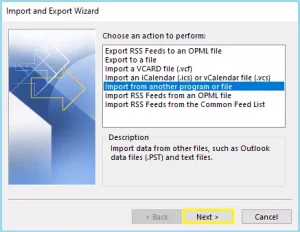
6. Select the Outlook Data File (.pst) option and click Next.
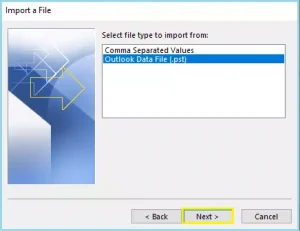
7. Now, pick the .pst file on your system, and after selecting it, click on Next.

8. Finally, hit the Finish button, and now you are able to see the importing file data on Outlook.
Users often encounter difficulty when importing a Microsoft Outlook PST file. Some users also get an error saying Outlook is not archiving emails.
Method 6: Import Multiple PST files into Outlook
- In Microsoft Outlook, navigate to the Home tab in the menu.
- At the bottom of the Taskbar, you’ll see the New Items section. To access it, click it.
- To the right of the More Items button, click Outlook Data File.
- Now, go to the location of your PST files. Select one file at a time, and click Yes to add the PST file to Outlook.
Why I Can’t Open PST File in Outlook 2016
Outlook 2016 can’t open my pst file because it has been corrupted by oversize disk errors or Outlook 2016 crashes. I’m not sure what the problem is, but it’s causing me trouble. Sometimes when I try to export my PST file to a new format, Outlook won’t recognize it as an acrobat document, and it keeps crashing.
The only way to fix this is to try and restore my older PST file from a backup or from the original PST contents on my computer. If you have any other problems with Outlook 2016, please let me know.
Why I Can’t Open PST File in Outlook 2013
In my experience, Outlook has been a great program. However, there have been times when it has caused problems for me. The most common issue is when Outlook crashes due to a corrupted PST file or system crash. If this happens to you, you can’t open the file in outlook 2013. Luckily, there are ways to fix this problem.
How Open PST File in Outlook
1) Try restoring your PST file from backups if it has been lost or deleted. It will help your outlook 2013 computer to recognize and work with the new PST file.
2) Check if any of your Add-ins are corrupt or faulty. If they are, you may need to uninstall them and start over with a new installation of Outlook.
Conclusion
In conclusion, the methods mentioned in this blog may be helpful for those who want to import PST file into Outlook 2019, 2016, 2013, 2010, 2007 and 2003.






