Summary: In this article, we will guide you through simple steps to safely get data from old hard drives so that you can preserve those precious memories and access vital information once again.
In the age of rapidly advancing technology, many of us find ourselves with old computers lying around, gathering dust. While it may be tempting to throw them out or recycle them, one thing that often holds us back is the valuable data stored on their hard drives. Whether it’s cherished memories in the form of photos and videos or important documents and files, losing all this information can be a real blow.
- Backup your data regularly: It is crucial to create regular backups of your data to prevent the loss of important files when dealing with old hard drives.
- Determine the type of connection: Before attempting to retrieve data from an old hard drive, identify the type of connection it requires (IDE, SATA, or USB) to ensure compatibility with your computer or external enclosure.
- Handle with care: When handling an old hard drive, exercise caution by avoiding static electricity and physical damage. Use antistatic gloves or touch a grounded metal object before touching any components.
- Explore data recovery software options: If you encounter difficulties accessing the data on the old hard drive, consider using data recovery software which can help retrieve files that may be corrupted or inaccessible due to disk errors.
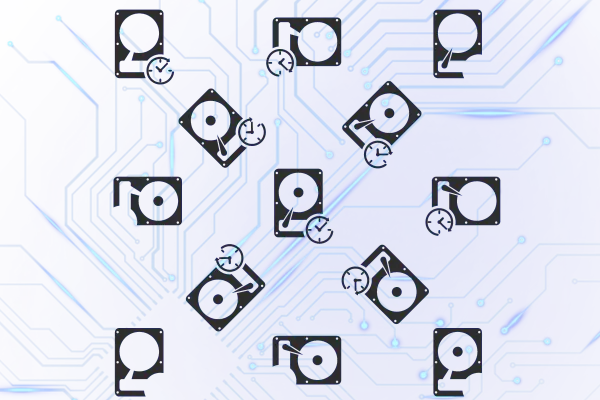
Why we need to Get Data from Old Hard Drive Carefully
To get data from old hard drive, you should remember a few instructions before taking any steps.
- Protect your personal information: Old hard drives may contain sensitive data like passwords, financial records, or personal photos that can be accessed by others if not handled properly.
- Prevent identity theft: Properly disposing or securely wiping old hard drives helps to minimize the risk of someone stealing your identity through unauthorized access to your personal information.
- Avoid data breaches: Mishandled or improperly disposed of hard drives can lead to data breaches, potentially exposing confidential business or customer information.
- Protect intellectual property: For businesses, ensuring the secure handling of old hard drives is crucial in safeguarding proprietary and confidential data from falling into the wrong hands.
- Comply with privacy regulations: Many industries have strict privacy regulations that require organizations to dispose of old hard drives in a secure and compliant manner.
- Maintain trust and reputation: By taking proper precautions when handling old hard drives, individuals and businesses can maintain their reputation by demonstrating their commitment to safeguarding sensitive information.
- Prevent accidental data loss: Properly storing and handling old hard drives reduces the risk of accidental loss of valuable documents, files, or media that may have sentimental or professional importance.
- Protect against cyberattacks: Unsecured disposal or storage of old hard drives may give hackers an opportunity to gain access to your network or personal devices.
- Preserve environmentally responsible practices: When disposing of old hard drives, it is important to follow proper recycling guidelines to minimize electronic waste and promote sustainable practices.
- Prevent unauthorized access: Securely erasing or destroying old hard drives prevents unauthorized individuals from accessing confidential data, ensuring privacy and security.
- Protect financial information: Old hard drives often store financial records such as bank statements or tax documents, which need to be handled with care to prevent potential fraud or misuse.
- Guard against corporate espionage: Businesses should exercise caution in handling old hard drives to protect against corporate espionage and the theft of trade secrets or sensitive company information.
- Ensure compliance with data protection laws: Properly handling old hard drives helps individuals and organizations comply with data protection laws that require the secure disposal of personal or sensitive information.
- Minimize legal liability: Mishandling old hard drives can lead to legal consequences if personal or confidential data is compromised, resulting in lawsuits or regulatory fines.
Now, it is clear why we must get files off old hard drives.
If you’re wondering how to recover deleted large video files, our comprehensive guide has you covered!
Directly Linking the Older Hard Drive to the Motherboard
To directly link an older hard drive to the motherboard, follow these steps:
- Power off your computer and unplug it from the power source.
- Locate the older hard drive that you want to connect to the motherboard.
- Identify the type of connection interface on the hard drive (e.g., IDE, SATA, SCSI).
- Open your computer case by removing any screws or latches holding it together.
- Locate an available connection port on the motherboard that matches the interface of the old hard drive.
- Connect one end of a compatible data cable (IDE, SATA, or SCSI) to the corresponding port on the old hard drive.
- Connect the other end of the data cable to the appropriate port on your motherboard.
- Ensure that all connections are secure by gently pushing them in and tightening any necessary screws or latches.
- If required, connect a power cable from your power supply unit to provide electricity to the old hard drive.
- Double-check all connections and make sure there are no loose cables or obstructions inside your computer case.
- Close your computer case by securing any screws or latches that were previously removed.
- Plug in your computer and power it on.
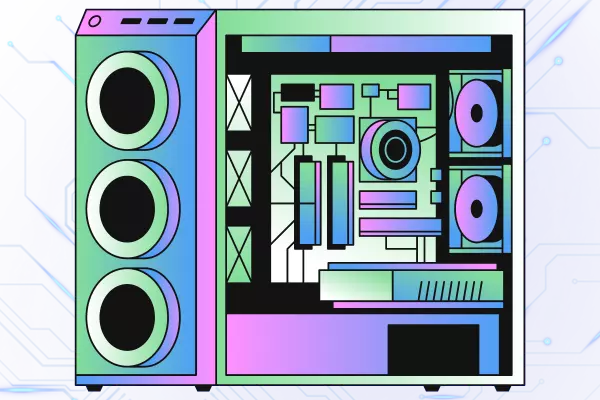
Your older hard drive should now be directly linked to the motherboard and accessible within your operating system. Learn more about the importance of operating system recovery in our in-depth article on system maintenance.
IDE to SATA Adapter for Connectivity
If you need to get data from old hard drive, there are several methods you can try. One option is to connect the old hard drive to a new computer using an IDE to SATA adapter for connectivity.
- First, gather all the necessary materials for connecting an IDE to SATA adapter. You will need an IDE hard drive, a SATA cable, a power supply cable, and an IDE to SATA adapter.
- Shut down your computer and unplug it from the power source to ensure safety.
- Open the computer case by removing any screws or clips holding it in place. Carefully slide off the side panel to access the internal components.
- Locate an available IDE connector on your motherboard. It is typically a flat, rectangular port with several pins inside.
- Connect one end of the IDE cable to the IDE connector on the motherboard. Ensure that it is firmly seated by pushing it in until it clicks into place.
- Connect the other end of the IDE cable to the IDE port on the back of the IDE to SATA adapter. Make sure it is securely attached.
- Take your SATA cable and connect one end to the SATA port on the back of the IDE to SATA adapter.
- Connect the other end of the SATA cable to an available SATA connector on your motherboard. Again, make sure it is properly connected.
- Find a free power supply cable from your computer’s power unit and attach it securely to both the power input port on your IDE drive and the corresponding power input port on your IDE to SATA adapter.
- Double-check all connections to ensure they are tightly secured and properly aligned.
- Once everything is connected, carefully slide the side panel back onto your computer case and secure it in place using screws or clips.
- Plug your computer back into a power source and turn it on.
- Your computer should automatically detect and recognize the newly connected IDE hard drive via the adapter as a secondary storage device.
- To confirm that everything is working correctly, access your computer’s operating system or BIOS menu and check if you can see and access files stored on this newly connected IDE drive.
- If everything is functioning properly, you have successfully connected your IDE hard drive to your computer using an IDE to SATA adapter.
Using the method described above, we discussed the steps to how to get data from old hard drive.
Acquiring a Hard Drive Docking Station or Enclosure
- Determine the type of hard drive you have: Before purchasing a docking station or enclosure, identify whether your hard drive is a 2.5-inch or 3.5-inch SATA, IDE, or another type.
- Research compatible docking stations/enclosures: Look for docking stations or enclosures that support the specific type and size of your hard drive. Read reviews and compare prices to find the best option for your needs.
- Check connectivity options: Consider which connectivity options you prefer, such as USB 3.0, USB-C, Thunderbolt, eSATA, or others. Ensure that the chosen docking station/enclosure has the appropriate connection ports for compatibility with your computer.
- Assess additional features: Some docking stations/enclosures offer extra features like multiple bays for simultaneous connections, offline cloning capabilities, or built-in cooling fans. Evaluate if these features are important to you and select a product accordingly.
- Verify compatibility with operating system: Confirm that the chosen docking station/enclosure is compatible with your computer’s operating system (e.g., Windows, macOS) to avoid any compatibility issues.
- Compare prices and purchase: Visit reputable online retailers or local electronics stores to compare prices of different brands/models that meet your requirements. Consider factors like warranty duration and customer support when making a final decision.
- Make the purchase: Once you have selected the desired docking station/enclosure at an acceptable price range from a reliable source, proceed with making the purchase either online or in-store following their respective procedures.
- Unbox and assemble: When you receive your new docking station/enclosure, carefully unbox it and follow the manufacturer’s instructions to assemble it properly (if required). This usually involves connecting cables and inserting/drive mounting procedures depending on the model.
- Insert hard drive: Open the docking station/enclosure and gently insert your hard drive into the designated slot or bay. Ensure a secure connection, aligning the drive’s connectors with the docking station/enclosure’s ports.
- Connect to computer: Use the provided cables (e.g., USB, eSATA) to connect the docking station/enclosure to your computer. Make sure to use appropriate ports on both devices for a proper connection.
- Power up and test: Turn on your computer and power up the docking station/enclosure as per manufacturer instructions.
Using the previously described method, we discussed the steps required to how to get data off of old hard drive.
Discover effective methods for data retrieval from hard drives in our dedicated data recovery guide.
How to Extract data from old hard drive
Get data from old hard drive can be a challenging task, but it is not impossible. When attempting to extract data from an old hard drive, it is crucial to ensure that you have the necessary tools and knowledge.
- First things first, make sure you have a compatible external hard drive enclosure or adapter for your old hard drive.
- Once you have the right equipment, power off your computer and unplug it from any power source to avoid any mishaps.
- Locate the old hard drive in your computer tower or laptop. It’s typically found near the bottom of a desktop tower or underneath a panel on a laptop.
- Carefully disconnect any cables connected to the old hard drive, such as power and data cables. Take note of how everything is connected so you can easily put it back together later.
- Now, take out the old hard drive from its housing by removing any screws or brackets holding it in place. Be gentle and avoid any unnecessary force to prevent damage.
- Place the extracted old hard drive into your external hard drive enclosure or connect it using an adapter, depending on what you have available.
- Connect the USB cable from the enclosure or adapter to your computer’s USB port. Make sure it’s securely plugged in at both ends.
- Power on your computer and wait for it to detect the newly connected external device (the old hard drive). It may take a moment for your computer to recognize it.
- Once detected, open up File Explorer on Windows or Finder on Mac, and you should see your old hard drive listed as an external device.
- Double-click on the old hard drive icon to access its contents just like any other folder on your computer.
- Now, you can simply copy and paste or drag and drop files/folders from the old hard drive onto your current computer’s storage or another external device if needed.
- After transferring all necessary files, safely eject/unmount the old hard drive by right-clicking its icon and selecting the appropriate option.
You have successfully extracted data from your old hard drive using an external enclosure or adapter. Remember to properly store your old hard drive in a safe place for future use or disposal.
Facing issues with your drive? Explore our comprehensive guide on how to repair corrupted external hard drive.
Seeking Expert Assistance from a Data Recovery Service
When searching for a data recovery service to get data from old hard drive. It’s essential to choose one that is reliable and trustworthy. Look for companies with a proven track record and positive customer reviews. It’s also worth considering their experience in handling similar cases to yours.
One of the benefits of opting for professional data recovery services is their expertise in dealing with different types of storage devices such as hard drives, SSDs, USB drives, and even smartphones. They have specialized techniques and software that can often retrieve lost data that would otherwise be considered irretrievable.
Moreover, engaging experts in this field saves you time and effort compared to attempting to recover the data yourself. They can diagnose the issue quickly and efficiently.
Conclusion
In conclusion, retrieving data from an old hard drive or get data from old hard drive can be a stressful task. By utilizing the appropriate tools and techniques, one can successfully extract valuable information from their old storage device. Whether it’s personal photographs, important documents, or sentimental files, the process of recovering data allows individuals to preserve their digital memories and access vital information.
However, it is crucial to approach this task with caution and seek professional assistance if necessary, especially when dealing with physically damaged drives or complex recovery scenarios. Ultimately, by taking proactive measures to safeguard our data and staying informed about the latest recovery methods, we can effectively get data from old hard drives and restore information from our old hard drives.





